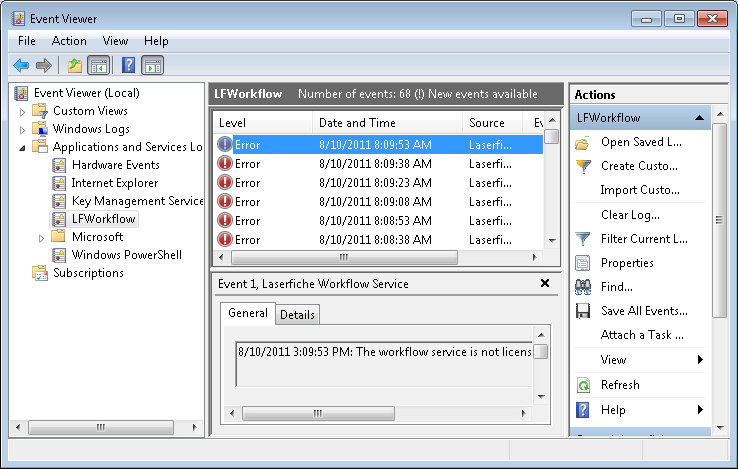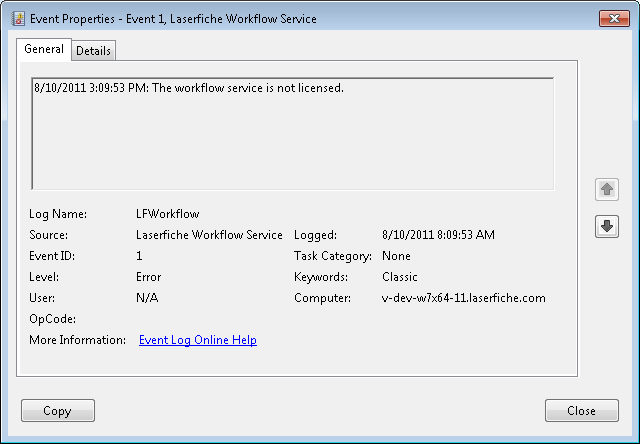Windows Event Viewer
Note: Workflow errors are also displayed in the Error Log node of the Workflow Administration Console, the Error Log Pane, and the workflow instance details.
Viewing Errors in the Windows Event Viewer
- Click the Windows Start button.
- Select Control Panel.
- Click Administrative Tools.
- Double-click Event Viewer.
- Errors associated with Workflow will be listed under Laserfiche Workflow. (If you are running Windows 7, expand the Applications and Services logs node and find the LFWorkflow node.) Select
 this node.
this node. - Errors are displayed in the pane to the right of the console tree. Each row represents a single error or information event. Refer to the Source column to determine the Workflow component that reported the error.
- Double-click an error to view
 more information about it.
more information about it.
Tip: If you are running Windows 7, you may need to select System and Security and click Administrative Tools.
Tip: You can copy the contents of an event's properties to your clipboard by clicking the Copy button so that you can send a Workflow event to your support professional.